How to fix the Unbound module Graphics in an ocaml project
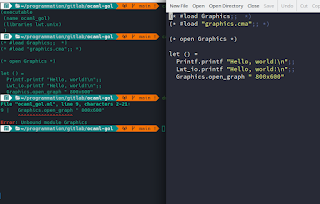
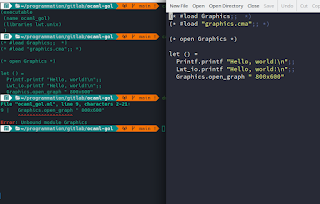
By mystake, I called rm on a complete directory and the result is awful and predictable : all files were correctly deleted. Just after, I searched for a solution.
We will use a free and open source software licensed under GPL v2+ called TestDisk.
First, install the testdisk package using your distribution's package manager. On debian-based systems :sudo apt install testdisk
or on arch-based distributions such as manjaro :
sudo pacman -S testdisk
Filesystem 1M-blocks Used Available Use% Mounted on udev 4949 0 4949 0% /dev tmpfs 999 10 990 1% /run /dev/sda1 23339 10168 11963 46% / tmpfs 4993 173 4820 4% /dev/shm tmpfs 5 1 5 1% /run/lock tmpfs 4993 0 4993 0% /sys/fs/cgroup /dev/sda5 9323 2068 6762 24% /var /dev/sda8 874980 49408 781058 6% /home /dev/sda7 15081 10 14288 1% /tmp
/home directory, the partition is /dev/sda8.The program we'll use, a terminal-based tool named photorec, need the superuser privilleges. It is part of the TestDisk suite we installed it in the previous step :
sudo photorec
It will ask you some questions about the incident as the disk and the partition where the deletion occured and will finally try to recover the deleted files.
The key here is to be as fast as possible to avoid file system modification and obviously : DO NOT REBOOT!.
Try this solution as soon as you discover your mistake. Good luck.
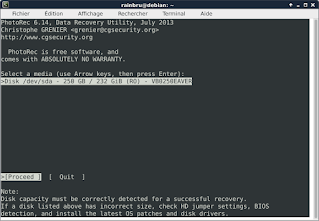 |
| photorec : the disk selection screen |
 |
| photorec : partition selection |
Comments
Post a Comment